
Welcome to Trendbbq, where we dive deep into the world of gaming and provide you with expert insights and tutorials. In today’s article, we will guide you through the process of how to gameshare on PS5, a popular feature that allows PlayStation 5 owners to share their game libraries with friends and family. Gaming is more fun when you can enjoy your favorite titles with others, and game sharing on the PS5 is the perfect way to do it.
Table of Contents,
1. What Is Game Sharing on PS5?
Game sharing on the PlayStation 5 (PS5) refers to the practice of sharing digital games with friends or family members who own their own PS5 console. This feature allows you to share your digital game library with others, allowing them to play the games you’ve purchased without needing to buy them again.
If you’re eager to start sharing games on your PS5, the first thing you’ll want to do is designate your PS5 as your primary console. This essentially means making it your go-to console and permitting other users on the same system to dive into your game library and enjoy your subscriptions. Keep in mind, though, that you can only have one primary PS5 at a time.
Here’s a friendly guide on how to set your PS5 as your primary console:
- Access the Settings: To embark on this journey, start from your PS5’s home screen and look to the top right corner. There, you’ll spot a gear icon – that’s your gateway to the Settings menu. Give it a tap.
- Users and Accounts Await: Within the Settings menu, scroll down a bit until you reach “Users and Accounts.” Click on that option to continue.
- Venture into ‘Other’: Among the choices in the Users and Accounts menu, you’ll find one labeled “Other.” Click on this option to proceed.
- Console Sharing and Offline Play: Now, you’re almost there. Among the various selections, you’ll see “Console Sharing and Offline Play.” Click on it to enter this section.
- Activate the Magic: You’re at the heart of it all now. On the Console Sharing and Offline Play screen, you’ll see an option to “Enable.” Click on this to work your magic. By doing this, you’re officially setting your PS5 as the primary console, paving the way for others sharing the same system to dive into your games and subscriptions.
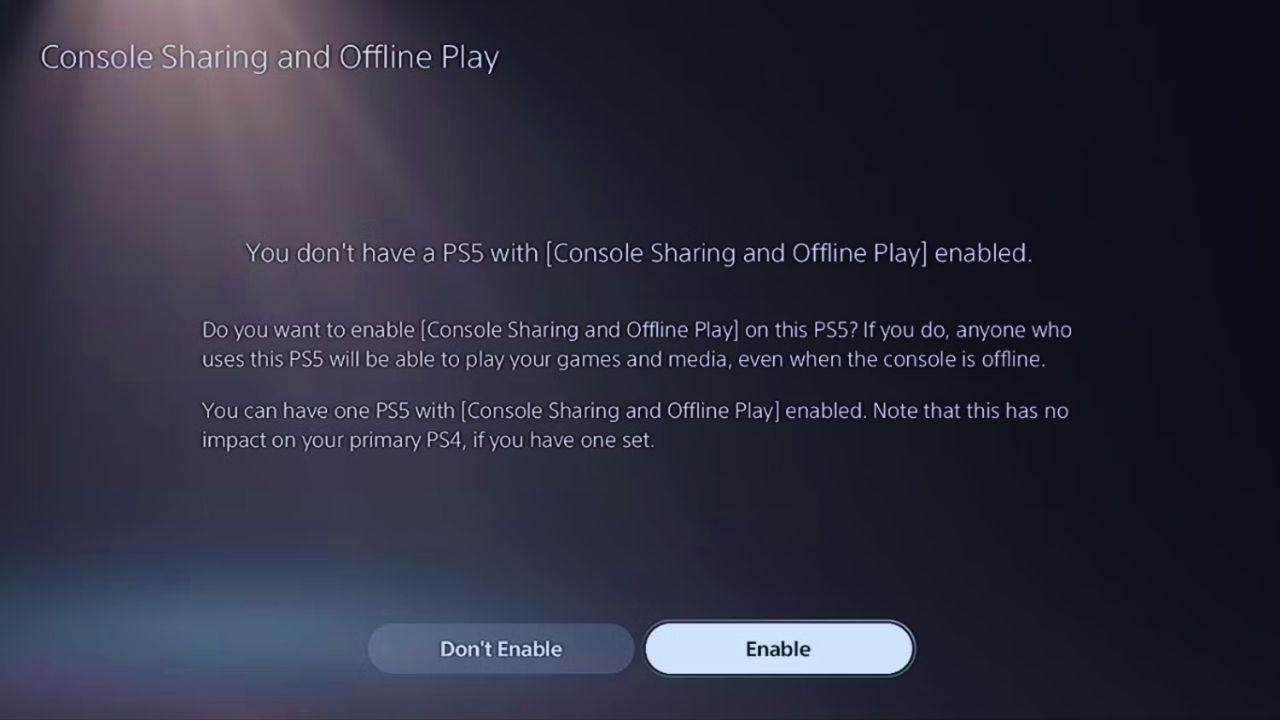
3. How to Log In to Your Friend’s PS5 with Your Account
Login into your friend’s PS5 using your own account means you’re adding your account to your friend’s console, giving them access to your games and subscriptions. It’s worth noting that you can log into multiple PS5 consoles with your account, but you can only play on one console at a time.
Here’s a step-by-step guide on how to log into your friend’s PS5 with your account:
- Head to “Switch User”: Begin on the home screen of your friend’s PS5 and navigate to the bottom left corner. There, you’ll spot the profile icon, so go ahead and select it. This will open up the “Switch User” menu.
- Choose “Add User”: Inside the “Switch User” menu, look for the option to “Add User.” Give it a click.
- Initiate the Process: After selecting “Add User,” you’ll find an option to “Get Started.” Go ahead and choose that.
- Sign In: The next step is to select “Sign In” on the “Get Started” screen.
- Enter Your Credentials: You’ll be taken to the “Sign In” screen where you need to enter the email address and password associated with your PlayStation Network account. Once you’ve done that, hit “Sign In.”
- Accept the Terms: Moving forward, you’ll need to read and agree to the Terms of Service and Privacy Policy. To do this, simply select “Accept” on the next screen.
- Customize Your Profile: On the subsequent screen, you have the opportunity to tweak your profile settings. This includes your online status, profile picture, and profile name. Once you’re satisfied, select “Confirm.”
- Adjust Your Data Settings: The next step involves choosing your data settings, such as data collection, communication preferences, and trophy sharing. After making your selections, hit “Confirm.”
From here, you can access your games and subscriptions on their console by heading to the Game Library or the Media Library on the home screen. Plus, if you have any games you own from the PlayStation Store, you can also download them on this console.
Game Sharing on the PS5 can be a fantastic way to not only save some bucks but also elevate your gaming journey. Nevertheless, it’s crucial to tread carefully and be fully informed about the risks and rules associated with this feature. Here are some pointers to help you gameshare securely and in compliance with the rules:
- Trust Matters: Gamesharing entails sharing sensitive personal information and account details with another individual. This means they can potentially access a lot – your payment methods, purchase history, messages, friends list, trophies, and more. They could even tinker with your settings, passwords, or profile info. Hence, it’s imperative to limit gamesharing to individuals you have complete trust in. Consider sticking to close friends or family members who’ve earned your confidence.
- One at a Time: Keep in mind that gamesharing essentially involves logging into someone else’s PS5 with your account. This effectively grants them access to your games and subscriptions. However, here’s the catch – you can only play on one console at any given time. If you attempt to game on a different console while someone else is actively using your account, you might face disruptions or even lose your progress. So, avoid sharing your account with multiple folks to steer clear of potential conflicts and errors.
- No Sale or Trade: It’s essential to understand that game sharing involves designating your PS5 as your primary console, which permits other users on the same console to access your games and subscriptions. However, this doesn’t grant ownership of the games or subscriptions you share. They remain licensed to your account and remain subject to the terms laid out in the PlayStation Network Terms of Service and User Agreement. Consequently, refrain from any attempts to sell or trade your account or the games and subscriptions you’re sharing. Such actions may result in legal consequences or the suspension of your account.
In conclusion, mastering the art of game sharing on PS5 opens up a world of gaming possibilities for enthusiasts everywhere. By following the steps outlined in this guide, you can seamlessly exchange games with friends and family, maximizing your gaming experience. For the most up-to-date tips and tricks on gaming, including detailed guides on how to gameshare on PS5, remember to visit Trendbbq.
5. FAQs
5.1. What is gameshare on PS5?
Game sharing on PS5 is a feature that allows you to share your digital game library with a friend or family member, enabling them to play your purchased games on their own console.
5.2. How do I set up game sharing on PS5?
To set up game sharing, both you and your friend need to log in to your respective PS5 consoles. Then, go to “Settings” > “Users and Accounts” > “Other” > “Console Sharing and Offline Play” and enable game sharing on both consoles.
5.3. Do I need a PlayStation Plus subscription to game share on PS5?
No, you do not need a PlayStation Plus subscription to share games on PS5. However, you and your friend will each need a PlayStation Network (PSN) account.
5.4. Can I share games with multiple friends on my PS5?
Game sharing on PS5 is designed for one primary console and one secondary console. You can share your games with one friend or family member at a time.



