
Airpods are wireless earbuds that offer high-quality sound, noise cancellation, and easy access to Siri. They are designed to work seamlessly with Apple devices, such as iPhones, iPads, and Macs. But did you know that you can also connect them to your laptop, whether it runs Windows or macOS? In this article, Trendbbq will show you how to connect Airpods to laptop using Bluetooth, and share some tips and tricks for using them effectively.
Table of Contents,
1. What are Airpods and why use them with your laptop?
Airpods are Apple’s wireless earbuds that come in two models: Airpods and Airpods Pro. Both models have a sleek design, a long battery life, and a charging case that can be recharged wirelessly or with a Lightning cable. Airpods Pro also have active noise cancellation, transparency mode, and customizable ear tips for a better fit and comfort.
Airpods can be used with your laptop for various purposes, such as:
- Listening to music, podcasts, audiobooks, or videos
- Making or receiving phone calls or video calls
- Attending online meetings or webinars
- Using voice assistants, such as Siri or Cortana
- Playing games or using VR apps
Using Airpods with your laptop can offer you several benefits, such as:
- Freedom from wires and cords that can get tangled or damaged
- Convenience of switching between devices without unplugging or pairing
- Privacy of keeping your audio and conversations to yourself
- Comfort of wearing lightweight and ergonomic earbuds
- Quality of enjoying clear and crisp sound and noise cancellation

2. How to connect Airpods to laptop using Bluetooth
To connect Airpods to laptop using Bluetooth, you need to follow these steps:
- Make sure your laptop has Bluetooth enabled. You can check this by going to Settings > Devices > Bluetooth & other devices on Windows 10 or 11, or by clicking the Bluetooth icon in the menu bar on macOS.
- Make sure your Airpods are charged and in their case. Open the lid of the case and press and hold the setup button on the back until the status light flashes white. This activates pairing mode for your Airpods.
- On your laptop, click Add Bluetooth or other device on Windows 10 or 11, or click Open Bluetooth Preferences on macOS. Your laptop will start searching for nearby Bluetooth devices.
- On your laptop, select your Airpods from the list of available devices. Your laptop will pair with your Airpods and display a confirmation message.
- On your laptop, click Done on Windows 10 or 11, or click Connect on macOS. Your laptop is now connected to your Airpods and ready for use.
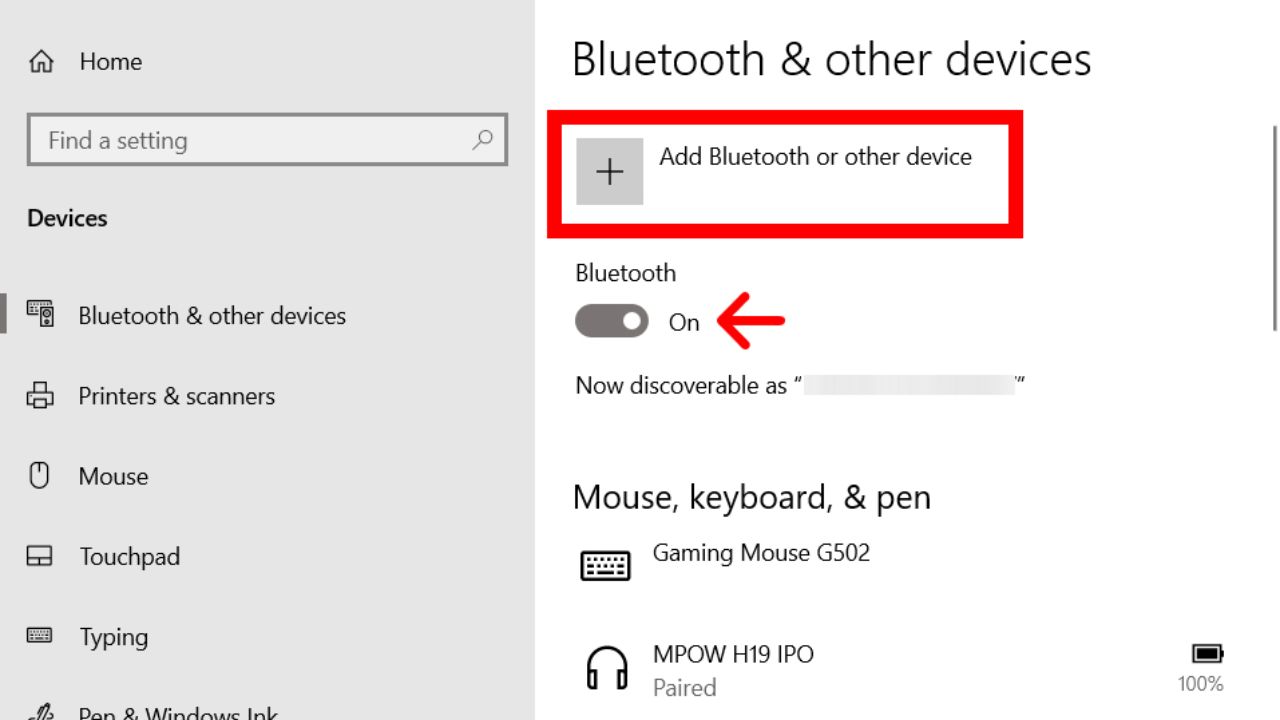
3. How to use Airpods with your laptop effectively
Once you have connected your Airpods to your laptop using Bluetooth, you can use them for various tasks and activities. Here are some tips and tricks for using them effectively:
- To adjust the volume of your Airpods, use the volume controls on your laptop keyboard or taskbar on Windows 10 or 11, or on the menu bar or Touch Bar on macOS.
- To pause or resume playback of your audio or video, double-tap either of your Airpods on Windows 10 or 11, or press the spacebar on macOS.
- To skip forward or backward in your audio or video, triple-tap either of your Airpods on Windows 10 or 11, or press the right arrow or left arrow keys on macOS.
- To activate Siri on Windows 10 or 11, say “Hey Siri” when your Airpods are connected to your iPhone, iPad, or Mac that has Siri enabled. To activate Cortana on Windows 10 or 11, say “Hey Cortana” when your Airpods are connected to your laptop that has Cortana enabled.
- To switch between noise cancellation and transparency mode on Airpods Pro, press and hold either of your Airpods until you hear a chime. You can also customize the press-and-hold gesture in Settings > Bluetooth > Your AirPods Pro > Press And Hold AirPods on iOS, or in System Preferences > Bluetooth > Options > Press And Hold AirPods on macOS.
- To check the battery level of your Airpods and their case, open the lid of the case near your laptop and wait for a pop-up window to appear on Windows 10 or 111, or click the Bluetooth icon in the menu bar and hover over your Airpods on macOS. You can also check the battery level on your iPhone, iPad, or Mac that is paired with your Airpods4.
- To disconnect or unpair your Airpods from your laptop, go to Settings > Devices > Bluetooth & other devices on Windows 10 or 111, or System Preferences > Bluetooth on macOS. Select your Airpods and click Disconnect or Remove device on Windows 10 or 11, or click the X button next to your Airpods on macOS.
Airpods are wireless earbuds that can be connected to your laptop using Bluetooth. They offer high-quality sound, noise cancellation, and easy access to Siri or Cortana. You can use them for listening to music, making phone calls, attending online meetings, and more. To connect Airpods to laptop, you need to enable Bluetooth on your laptop, put your Airpods in pairing mode, and select them from the list of available devices. To use them effectively, you can adjust the volume, pause or resume playback, switch between noise cancellation and transparency mode, check the battery level, and disconnect or unpair them from your laptop. Try connecting Airpods to your laptop today and enjoy the wireless freedom and convenience.
4. FAQs
4.1. How do I connect my Airpods to a laptop running Windows?
To connect Airpods to a Windows laptop, open the Bluetooth settings on your laptop, put your Airpods in pairing mode (by opening the lid with them inside and holding the button on the case), and select them from the list of available devices.
4.2. Can I connect Airpods to a Macbook?
Yes, connecting Airpods to a Macbook is very straightforward. Simply put your Airpods near your Macbook and open the Airpods case. A popup on your Mac will guide you through the pairing process.
4.3. How do I pair my Airpods to a laptop with Bluetooth connectivity issues?
If you encounter pairing issues, make sure your laptop’s Bluetooth is turned on and in discoverable mode. You might also need to update your Bluetooth drivers or troubleshoot any interference from other devices.
4.4. Can I connect my Airpods to a laptop and a phone simultaneously?
Yes, Airpods can be connected to multiple devices, but they can only actively stream audio from one device at a time. You can easily switch between paired devices in the Bluetooth settings.
4.5. Are Airpods compatible with non-Apple laptops, like those running on Windows or Linux?
Yes, Airpods can be paired with non-Apple laptops, including Windows and Linux machines, as long as they have Bluetooth capabilities.



