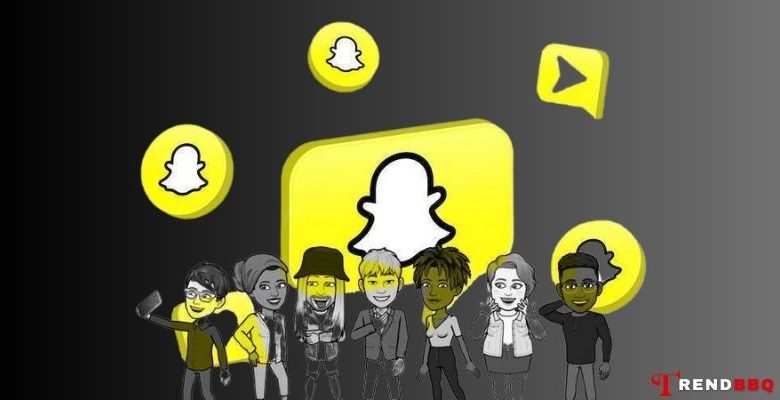
How to remove Snapchat AI? Snapchat is a popular social media app that allows users to send and receive photos, videos, and messages that disappear after a few seconds. Snapchat also has a feature called My AI, which is a chatbot that can interact with users and provide personalized content based on their preferences. However, some users may not want to use this feature or may find it annoying. If you are one of them, you may wonder how to delete my ai on snapchat. In this article, Trendbbq will show you how to get rid of My AI on Snapchat from your chat feed and clear your data from the chatbot.
Table of Contents,
1. What is My AI on Snapchat?
“My AI” on Snapchat refers to a feature within the Snapchat app that uses artificial intelligence (AI) to create personalized and interactive experiences for users. This feature uses machine learning algorithms to analyze and understand your interactions, behaviors, and preferences on the platform. Based on this information, Snapchat’s AI generates content, filters, stickers, and recommendations that are tailored to your individual interests and usage patterns.
For example, “My AI” might suggest filters or stickers based on the types of photos you take or the captions you write. It can also recommend friends to add based on your existing connections and interactions.
Snapchat continuously improves its AI algorithms to provide users with a more engaging and relevant experience on the platform. However, the specifics of how “My AI” works can vary over time as Snapchat updates its features and algorithms to better suit user preferences and behaviors.

2. How to remove Snapchat AI from Your Chat Feed
If you want to remove My AI from your chat feed, you need to be a Snapchat Plus subscriber. Snapchat Plus is a premium service that costs $9.99 per month and offers users access to exclusive features, such as My AI, custom lenses, ad-free viewing, and more. To remove My AI from your chat feed, follow these steps:
- Swipe right from the camera screen to go to the chat screen
- Press and hold on My AI
- Tap ‘Chat Settings’
- Tap ‘Clear from Chat Feed’
This will remove My AI from your chat feed, but it will not delete your data from the chatbot.
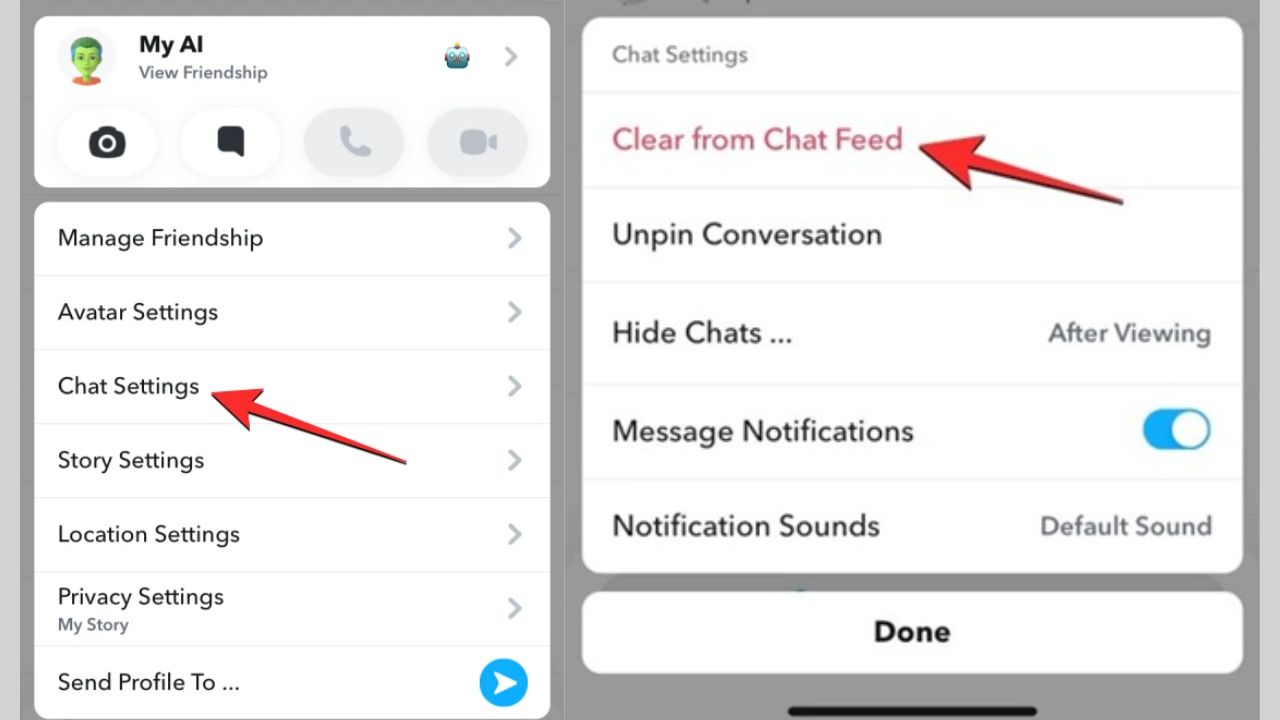
3. How to Clear Your Data from My AI
If you wish to remove your data from My AI, you can do so by accessing your settings and managing your conversations. This process will eliminate all the messages and content exchanged with My AI. To initiate the data-clearing process for My AI, adhere to these instructions:
- Tap the ⚙️ icon on the profile screen to access settings.
- Scroll down to ‘Privacy Controls’ and select ‘Clear Data.’
- Opt for ‘Clear Conversations.’
- Locate the ‘✖️’ symbol beside My AI and tap it to delete the conversation from your feed.
Bear in mind that this action will erase your data from My AI, while your Snapchat Plus subscription will remain unaffected.
My AI on Snapchat is a feature that can provide users with personalized content based on their preferences and behavior. However, some users may not want to use this feature or may find it annoying. In this article, we have shown you how to remove Snapchat AI by removing it from your chat feed and clearing your data from the chatbot. We hope this article was helpful and informative for you.
4. FAQs
What is Snapchat AI, and why would someone want to remove it?
Snapchat AI refers to the artificial intelligence features and algorithms used by the app to enhance user experience. Some users might want to limit AI interactions for privacy reasons or to reduce data collection.
Can I completely remove all AI features from Snapchat?
Snapchat heavily relies on AI for its functionalities, and it’s not possible to entirely remove all AI features without severely limiting the app’s capabilities.
How can I limit data collection by Snapchat AI?
To limit data collection, review the app’s privacy settings and adjust permissions related to location, camera access, and data sharing.
Can I stop Snapchat from using facial recognition?
Some versions of Snapchat allow you to disable facial recognition for specific features, such as the “Find Friends” function. Look for privacy settings related to facial recognition.
>>> See more: How to Hide Apps on iPhone: A Simple Guide



