
When you switch from one iPhone to another, your voicemail setup can move with you. But if you are new to Apple smartphone or have not restored previous version rom that installed voicemail on your new iPhone, then you will need to set up voicemail.
Sure, messaging and messaging apps may be your preferred way of communication, but there are still many people calling and wanting to leave a message. And if you’re not available to answer them, you’ll want to know that your handy voicemail can take calls – and convert messages to text with visual voicemail, so you don’t even need to. worry about listening to it if you don’t want to
Best of all, setting up voicemail on iPhone is simple, requiring just a few taps. Below, Trendbbq.com will share instructions on how to set up voicemail on iphone.
Table of Contents,
1. What is Voicemail on iPhone?
Voicemail is a pre-installed feature on iPhone to make sure you don’t miss a call or message. Thanks to this feature, you can review call logs and messages easily. However, how to set up voicemail on iphone, see more information in the following content!
2. How to set up voicemail on iPhone
Whichever carrier you use, setting up Voicemail on iPhone is the same. The specific setting is as follows:
- Step 1: Open the Phone app on your iPhone.
- Step 2: Tap the Voicemail icon located at the bottom right of the screen. You will now see a message telling you that you need to set up Voicemail before you can use this function. You click the button with the Set Up button to get started.
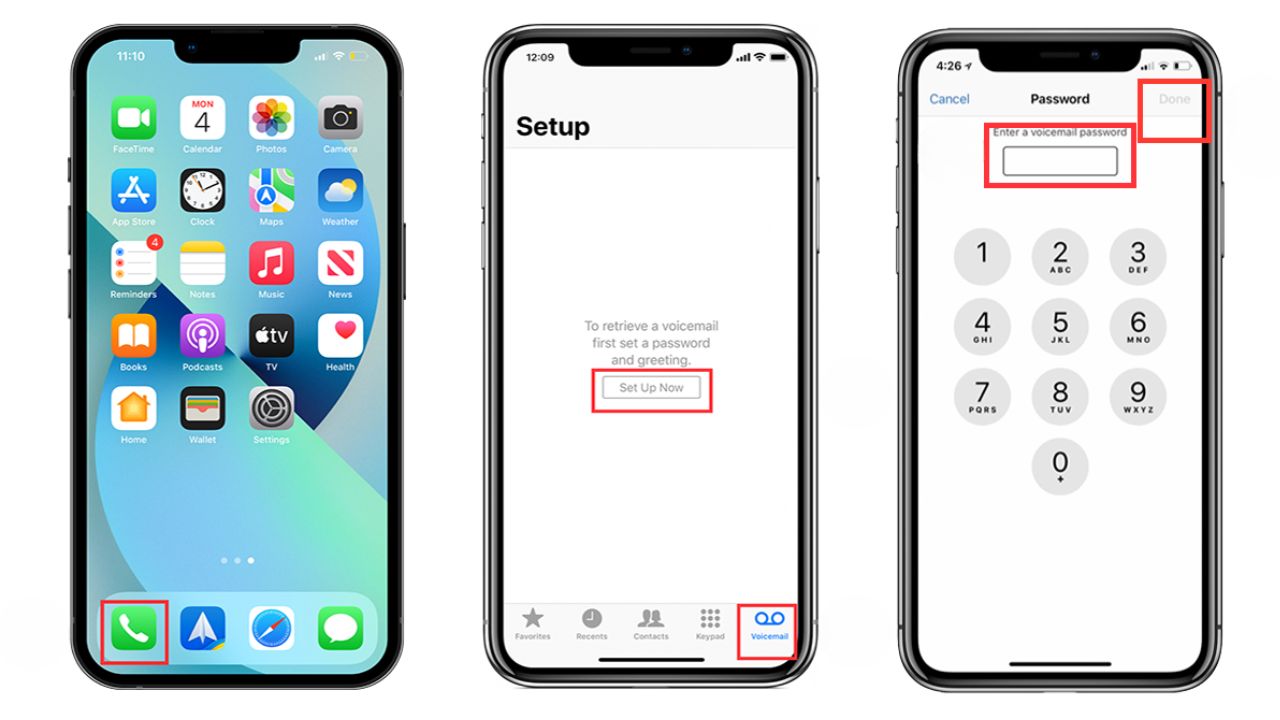
If you’ve used Apple’s Voicemail service in the past, you’ll see a prompt to enter your password. If you haven’t used it before, you’ll need to create a password and enter it twice to verify. Then you press Done.
Next, you will see the greeting appear on the screen. Here you can record a custom greeting or select Default to use your carrier’s default voicemail message. To create your own greeting, do the following:
- Step 1: Select Custom > press the Record button to start recording.
- Step 2: Replay your greeting to make sure you’re satisfied, then tap Save located at the top of the screen.
Your phone is now ready to use Apple’s Picture Voicemail feature.
3. How to setup Visual Voicemail on iPhone
When setting up your voicemail messaging on your iPhone, the first step is to check if your service provider supports Apple’s Visual Voicemail service.
Visual Voicemail is a convenient feature integrated into the Phone app on your iPhone. It allows you to access a comprehensive list of all your voicemails and callers directly without the need to dial a specific number to access your carrier’s voicemail inbox.
However, not all carriers offer support for this service. If your carrier doesn’t support Visual Voicemail, you will need to dial into your provider’s voicemail system manually to access your messages.
For those lucky enough to have Visual Voicemail supported by their carrier, all voicemail messages will be displayed visually on your phone, similar to your email inbox. This visual display allows you to see the caller’s identity, the message’s duration, and the time the caller left the voicemail, all without having to dial into an external service or use a numeric keypad.
So, if you’re eligible for Visual Voicemail, let’s proceed with setting it up and enjoy the convenience it offers!
In short, if you set up Voicemail, you’ve usually just switched to a different network service provider or just got a new phone. Setting up is not too difficult and you can customize the Voicemail feature according to your preferences when using it.
4. FAQ
⭐⭐⭐ How can I check my voicemail messages on iPhone?
To check voicemail, open the Phone app, go to the Voicemail tab, and select the voicemail message you want to listen to.
⭐⭐⭐ Can I save important voicemail messages on my iPhone?
Yes, you can save voicemail messages by selecting the message and tapping the Share icon to save it or send it as a voice recording.
⭐⭐⭐Is visual voicemail available on iPhone?
Visual voicemail availability depends on your carrier; not all carriers support this feature. Check with your carrier to see if it’s available.
⭐⭐⭐Can I delete voicemail messages on iPhone?
Yes, you can delete voicemail messages by tapping on a message and then selecting the Delete icon. You can also delete multiple messages at once.
⭐⭐⭐How can I change my voicemail password for security purposes?
To change your voicemail password, go to Settings, select Phone, choose Change Voicemail Password, and enter your new password.
⭐⭐⭐Can I check my voicemail from another phone when I don’t have my iPhone with me?
Yes, you can check your voicemail from another phone by calling your own number, pressing * or # during the greeting, and entering your password.
>>> See more: 7 ways to take a screenshot of Windows in just 3 seconds




Thank you for your sharing. I am worried that I lack creative ideas. It is your article that makes me full of hope. Thank you. But, I have a question, can you help me?
Can you be more specific about the content of your article? After reading it, I still have some doubts. Hope you can help me.
Thank you for your sharing. I am worried that I lack creative ideas. It is your article that makes me full of hope. Thank you. But, I have a question, can you help me?
I don’t think the title of your article matches the content lol. Just kidding, mainly because I had some doubts after reading the article.
Your article helped me a lot, is there any more related content? Thanks!
Your point of view caught my eye and was very interesting. Thanks. I have a question for you.
Your point of view caught my eye and was very interesting. Thanks. I have a question for you.
Your article helped me a lot, is there any more related content? Thanks!
Your point of view caught my eye and was very interesting. Thanks. I have a question for you.
Your article helped me a lot, is there any more related content? Thanks!
Thanks for sharing. I read many of your blog posts, cool, your blog is very good.
Can you be more specific about the content of your article? After reading it, I still have some doubts. Hope you can help me.
I don’t think the title of your article matches the content lol. Just kidding, mainly because I had some doubts after reading the article.
Your point of view caught my eye and was very interesting. Thanks. I have a question for you.
Thank you for your sharing. I am worried that I lack creative ideas. It is your article that makes me full of hope. Thank you. But, I have a question, can you help me?
Your article helped me a lot, is there any more related content? Thanks!
Heard some buzz about shahspin, decided to check it out. It’s a fairly simple game, but sometimes that’s all you need! You can find it at shahspin
Your article helped me a lot, is there any more related content? Thanks! https://www.binance.info/register?ref=IXBIAFVY